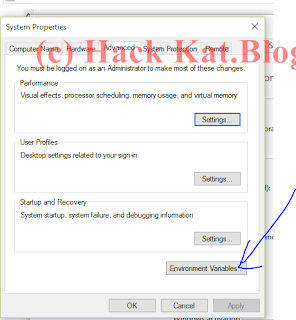HACK KAT
You can learn Tricks and Tips
Monday, August 8, 2016
Saturday, June 11, 2016
Python Flask Tutotials For Beginners Lesson 2 - Flask Hello World and Route Debug Change Port
Hello My dear friends in previous tutorial we have discuss how to setup all the requirements that we need to create video upload web api.so in this tutorial we are going to learn few things.
if images are not clear please click on image to zoom
first open pycharm and goto File and new project then select flask from the menu and give a name and folder to save file.
if you type 127.0.0.1:5000 this will return Hello World as return
you have to careful to maintain intendant otherwise it will not execute.maintain the suitable spaces.
this means run the main function
app.debug=True
host='your IP or host name',port=port number
route is the pointing point to the python flask function.when you route it will point the relevant function and it will return the output of the function.
now we create new function called sayhi().to print hello sameera
so we are going through the 127.10.20.30:5000/sayhi
this will give the output welcome sameera ! :) in web browser
Hope you enjoy tutorial.see you in next lesson
if you like this tutorial please share in facebook,google+ twitter .If you have any question please leave a comment
if images are not clear please click on image to zoom
- Run Flask Hello world application
- Add Debug mod to Flask application
- Change Flask Route
- Change Host and Port
Run Flask Hello world application
first open pycharm and goto File and new project then select flask from the menu and give a name and folder to save file.
then it will automatically created the hello world program for you
then right click and select run.or you can use alt+shift+f10
then it will give massage it will run on 127.0.0.1:5000
this is run on local host port 5000
so lets type 127.0.0.1:5000 in web browser.
it give a result like this
so you get hello world in Flask.
ok now take a look at the code
from flask import Flask
app = Flask(__name__)
@app.route('/')
def hello_world():
return 'Hello World!'
if __name__ == '__main__':
app.run()
from flask import Flask
this means we get only Flask module from flask package.
otherwise we can import Flask it will import the all the modules inside the flask package.
app = Flask(__name__)
this means this python program run as flask app named app you can use app or application or whatever name you like
@app.route('/')
This is route this point the function to return value .this is root value that meansif you type 127.0.0.1:5000 this will return Hello World as return
def hello_world():
return 'Hello World!'
this is python functionyou have to careful to maintain intendant otherwise it will not execute.maintain the suitable spaces.
if __name__ == '__main__':
app.run()
this means run the main function
Add Debug mod to Flask
when you add debug mod you can run application continuously when the code is changed.app.debug=True
Change Host and Port in Python Flask
you can change change host and port in a Flask app usinghost='your IP or host name',port=port number
if __name__ == '__main__':
app.run(host='127.10.20.30',port=8080)
Change Route in Flask
route is the pointing point to the python flask function.when you route it will point the relevant function and it will return the output of the function.
@app.route('/')
now we create new function called sayhi().to print hello sameera
@app.route('/sayhi')
def say_hi():
return 'welcome sameera ! :) '
so we are going through the 127.10.20.30:5000/sayhi
this will give the output welcome sameera ! :) in web browser
Hope you enjoy tutorial.see you in next lesson
if you like this tutorial please share in facebook,google+ twitter .If you have any question please leave a comment
Python Flask Tutotials For Beginners Lesson 1 - install and set up Python Flask
Lesson 1 - install and set up Python Flask
Howdy folks after long time .i decided to start new tutorial series about, python Flask framework.in this tutorial series I'm going to teach you ,how to create video hosting flask web server with mango db ,Dockers ,apache reverse proxy and nginx reverse proxy.i hope you will learn a lot.OK lets start to workthings we needed
- ubuntu
- pycharm as development IDE
- python 2.7 (im using python 2.7 version)Ubuntu have built-in python
- Dockers
- Apache2 or nginx im going to teach you both
- Mongo DB
- Open SSL for convert http to https
ok lets setup pycharm as our development IDE
Install pycharm
go to jetbrains pycharm website https://www.jetbrains.com/pycharm/download/#section=linux and download professional or community version.then extract it to anywhere you like then you can run PyCharm using bash pycharm.sh command to to do this you need to open extracted pycharm folder using terminal.you can use cd command to change the directory and go to pycharm folder then it will start the pycharm.
How to add Pycharm to Ubuntu Laucher
when you open pycharm. Icon is appear on ubuntu Launcher then right click on that icon and click lock to launcher.
and also goto Tools -->Create Desktop Entity
How to install PIP in ubuntu
sudo apt-get update
sudo apt-get -y install python-pip
this will install pip for you.pip help you to install python modules easy.
How to install Docker in Ubuntu
sudo apt-get update
sudo apt-get install docker-engine
then start the docker daemon using
sudo service docker start
How to install Apache2 on Ubuntu
Apache2 is the webserver and also apache2 can work as reverse proxy.i will discuss this later.sudo apt-get update
sudo apt-get install apache2 apache2-doc apache2-utils
How to install Nginx on Ubuntu
Nginx also web server like apache2.but nginx is light weight rather than apache2 .Nginx require low server requirement.and also memory consumption also lower than apache2.and also nginx can serve as webserver.reverse proxy and load balancer.sudo apt-get update
sudo apt-get install nginx
How to install Flask on ubuntu
now you have installed PIP in your ubuntu machine.so we need to install Python Flask on your Desktop so we use pip to install Flask for you.
open terminal and type
How To install Python Flask on ubuntu
pip install flask
flask is the micro framework.you can do anything using flask.it is lightweight.it include the core of the framework.
How to install Mongodb on Ubuntu
sudo apt-get update
sudo apt-get install -y mongodb-org
How to install Pymongo on ubuntu
now we need pymongo driver.to communicate flask app with mongo db
python -m pip install pymongo
ok now we are setup and install althe things we needed .so lets gets started.
see you in next tutorial
How to run your first flask application.
If you like this tutorial Please Share and leave a comment below
Wednesday, December 30, 2015
Google Search Library For Python Xgoogle
Google Search Module For Python 2.7
It is difficult to find good google search module for python butxgoogle is a good package.In this video I'm demonstrating how to Use xgoogle in ubuntu
how to install IntelliJ IDEA on Ubuntu computer
In this tutorial im going to teach you how to install intelliJ IDEA for java development in Ubuntu Desktop
codes i used
sudo chmod 777 -R idea.sh
./idea
cd for change directory
ls for list of folders and files in current directory
cd.. fo go back step from folder architechture
codes i used
sudo chmod 777 -R idea.sh
./idea
cd for change directory
ls for list of folders and files in current directory
cd.. fo go back step from folder architechture
ONLINECLASSES No19 How to add Android Studio to Ubuntu quick Launcher
ONLINECLASSES No19
Android studio to Ubuntu Launcher
In this video tutorial, I'm going to demonstrate how to add android studio to ubuntu quick launcher to start Android studio in one clickONLINECLASSES No18 How to download file super fast in ubuntu
ONLINECLASSES No18
Download files using Axel in Ubuntu
First you have to copy your download link and then open terminal using alt+cntl+T then type and past download link
axel "your download link"
press enter this will download your file with single connection this will be slower
you can use more connection to the server use -n for multiple connections
axel -n32 "your download link"
this will download your file more faster.but what about we give some pretty to this
axel -n32 -a "your download link"
this will prettify the download and hope you learn to download with axel
thank you for watching
ONLINECLASSES No17 How to install Axel in Ubuntu.Download Accelerator For Linux
ONLINECLASSES No17 Download Accelerator For Linux
you can download files super fast using Axel.axel is download accelerator develop for ubuntu.it have multi-threaded function for download.
sudo apt-get install axel
Sunday, December 27, 2015
ONLINECLASSES No16 How to install Android Studio in Ubuntu/Linux lesson 2
ONLINECLASSES No16 How to install Android Studio in Ubuntu/Linux lesson 2
In this tutorial im going to Demonstrate how to install android studio in ubuntu linux computer
ok here is the summarized steps
1.download Android studio suitable for ubuntu
2.Extract the archive and copy.create folder in home directory and renaim it as Application and past here.
3Open terminal altr+cntl+T
4using cd and you can change directory using cd command and go to your android studio file folder in this case i copied to Application
5.using cd command access to android studio folder and there is bin folder again access bin folder using cd command
cd Application
you can view folders using ls command
cd bin
6.there is file named as studio.sh
7.type sudo chmod 777 +R studio.sh for give permission
8.then we have to run the file for that type .studio.sh
9.now it will open android studio
for more detail you can watch my video
if you have any question please leave comment below.share commnts and subscribe for more cool videos
ONLINECLASSES No15 How to install Java in Ubuntu 14.04
ONLINECLASSES No15 How to install Java in Ubuntu 14.04
Hello and welcome to my blog
Today I’m going to show you how to install java in your Ubuntu desktop and set up .then you can easily install any IDE like pycharm, netbeans, InteliJ IDEA or android studio that will depend on java.
I hope to start new tutorial series on developing android application with Ubuntu so stay tuned. Please leave comments and if you think this will helpful so you can share this tutorials with your friends too
Have a good day
Sameera Dissanayaka
Friday, September 11, 2015
ONLINECLASSES No14 How to get super user permission on Ubuntu(How to get root access in Koding server)
ONLINECLASSES No14 root access in ubuntu
in this tutorial im going to teach you how to get super user permission on Koding servertype sudo passwd
then enter new password
and retype again
then you can gain super user using su command
ONLINECLASSES No13 How to install scapy on python 3
ONLINECLASSES No13 pip3 install scapy-python3
in this video tutorial. im going to show you how to install scapy on python 3 easilyhope you enjoy my tutorial
if you learn something from this
please share and like
Friday, September 4, 2015
ONLINECLASSES No12 How to install Node js on windows computer
ONLINECLASSES No12 How to install Node js on windows computer
hello viewers in this video tutorial i'm demonstrate how to install Node Js on windows computer .and check it is correctly installed or notONLINECLASSES No11 How to install Beautiful Soup Python HTML parser and LXML Easy way
ONLINECLASSES No11 How to install Beautiful Soup Python HTML parser and LXML Easy way
hello i have created tutorial to how to install Beautifulsoup HTML parser and LXML in easy step.Beautifulsoup is the html parser that help you to get website content to your python projects.
here is the video tutorial
enjoy
Monday, August 24, 2015
ONLINECLASSES No9 how to install NLTK using pip install nltk
ONLINECLASSES No10
hello therein this tutorial im going to show you some easy way to install nltk framework for natural language processing .nltk is the framework that you can easily analyse the natural language to computer understandable language.im not going to talk about NLP here because its huge area.i like to share my knowledge with you i'm hoping to provide simple NLP tutorial lessons in future.
wel lets go to work
how to install NLTK in python 3.4 in windows computer
first you need to setup pip(python installer package).here is the my previous tutorial about install pip module in windows computer
http://hackkat.blogspot.com/2015/08/how-to-install-pippython-installer.html
now its easy open command prompt in administrative mode
click on image to better view
then type pip install nltk and then press enter
that's is now its started to download and it will automatically install NLTK module in to your computer
you can verify if it is installed or not by typing import nltk in python IDE if its shows no errors you have successfully install NLTK
Have a good day
please if you like this post share on facebook twitter,if you have any question please leave a comment below
#installnltkusingpip,#pipinstallnltk,#nltk,#nlppython
ONLINECLASSES No 8How to install pip(python installer Package)
ONLINECLASSES No8 pip install
hello there.how are you hope you are fine in today lesson i'm going to teach a simple lesson .its aboutpip install.in python 2.7 version there is no inbuilt pip so we need to configure the pip in to our computer but in python 3.x versions its contain the pip module by default. That's means you don't need to install pip separately.
usefulness of pip
when you are setup pip you can easily install python modules in few types
ok then lets go to work
first you need to download python latest version from this link https://www.python.org/downloads/
after that install python
then you have done
but when you are considering about the pip .there is still problem because our computer doesn't know where is the pip is exact location of pip so we have to go to the python folder and script folder see image below
in my computer its c://python34/script
then you have to go to system variables for that right click on my computer go to properties and then go to advance settings then environmental variables
then you can see the variable name path then select it and click edit then you get new window and be careful not to delete any thing in here at the end of the line just put ; mark and then past the link that you copied here is the screenshot of mine you can easily understand
then click ok and you are ready to go
then open command prompt and type pip if all the things are OK then you can get all the modules you can use with pip
thanks for watching if you are like my tutorial please share in Facebook,twitter and if you have any question about my tutorial please leave a comment
have a good day
by
Sameera Dissanayaka
#pipinstall,#howtoinstallpipinpython3.4,#pythonforbeginners,#hackkatpython
Subscribe to:
Posts (Atom)